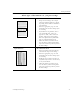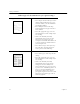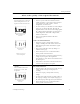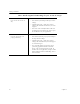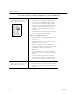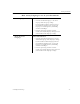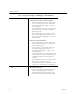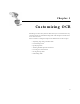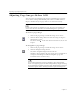9.0
Table Of Contents
- Welcome
- Installation and Setup
- Introduction to OmniPage Pro
- Processing Documents
- OmniPage Pro Settings
- Customizing OCR
- Technical Information
- General Troubleshooting Solutions
- Supported File-Format Types
- Scanner Setup Issues
- Scanner Drivers Supplied by the Manufacturer
- Scanner Drivers Supplied by Caere
- Scan Manager is Needed with OmniPage Pro
- Problems Connecting OmniPage Pro to Your Scanner
- Missing Scan Image Command
- Scanner Message on Launch
- System Crash Occurs While Scanning
- Scanner Not Listed in Supported Scanners List Box
- Scanning Tips
- OCR Problems
- Uninstalling the Software
Settings Guidelines
56 Chapter 4
How much original formatting do you want to keep?
Minimal
Keep one font and one font size
only
Recommendations
• Select
Remove formatting
in the
Page Format
settings.
•Click
Font Mapping
...
in the
Page Format
settings and select the font and size you want
mapped.
• Select one of the
text-only formats in the Save
As dialog box if you want to be able to open
the document in any text application.
Some
Keep font characteristics and
paragraph formatting
Recommendations
• Select
Retain font and paragraph formatting
in
the
Page Format
settings.
•Click
Font Mapping
...
in the
Page Format
settings and select the fonts you want mapped
to various font types.
• Save to the file format of your target word
processing application for the best results.
If you, or the eventual recipient of a file, do
not have the exact application, saving to a RTF
format will retain some text formatting, such as
bold and italics.