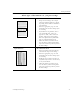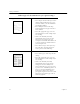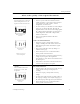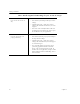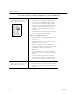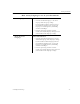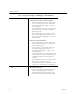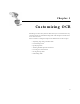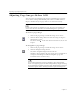9.0
Table Of Contents
- Welcome
- Installation and Setup
- Introduction to OmniPage Pro
- Processing Documents
- OmniPage Pro Settings
- Customizing OCR
- Technical Information
- General Troubleshooting Solutions
- Supported File-Format Types
- Scanner Setup Issues
- Scanner Drivers Supplied by the Manufacturer
- Scanner Drivers Supplied by Caere
- Scan Manager is Needed with OmniPage Pro
- Problems Connecting OmniPage Pro to Your Scanner
- Missing Scan Image Command
- Scanner Message on Launch
- System Crash Occurs While Scanning
- Scanner Not Listed in Supported Scanners List Box
- Scanning Tips
- OCR Problems
- Uninstalling the Software
Settings Guidelines
OmniPage Pro Settings 55
What is the quality of the original document?
Poor or not sure
Degraded photocopies, colored or
shaded backgrounds or text, run-
together or broken text characters
Recommendations for scanning
• Select
Grayscale with 3D OCR
in the
Scanner
settings if you have a grayscale scanner and your
page contains grayscale graphics, colored
background, or colored text.
• For best accuracy, use the
Black and white
setting if
your pages are black and white. By using the
Brightness
slider on the
Scanner
tab settings, lighten
the setting for thick, run-together text characters or
dark backgrounds. Darken the setting for thin,
broken text characters.
• Try to scan original documents rather than
photocopies.
Other recommendations
• Select
Use Language Analyst
in the
Accuracy
settings. OmniPage Pro will evaluate words and
make logical replacements for hard-to-recognize
characters.
• Draw zones manually to omit any smudges or
scribbles on the page.
• Choose
Proofread OCR...
in the Tools menu to
locate possible errors after OCR.
• Choose
Dot matrix or monospaced
in the
Accuracy
settings if you recognize the original font
characteristics as such. Choose
Normal
if the text is
not monospaced.
• Ask senders to select
Fine
or
Best
mode when they
send faxes that you plan to recognize.
Good
Clear, well-formed, black text
characters on a clean, white
background
Recommendations
• Select
Normal
as the character
type in the
Accuracy
settings for the fastest processing if you are
scanning.
• Select
Use Language Analyst
in the
Accuracy
settings.
• For faster processing and more accurate results, in
the
Language
settings, select only the language as
the
Main language
that appears in your document.
• Choose
Proofread OCR...
in the Tools menu to
locate possible errors after OCR.
thick, run-together text
characters
thin, broken text
characters
colored text or text on a
colored background
well-formed text
characters