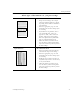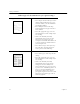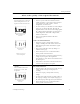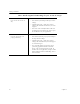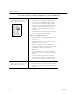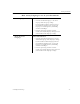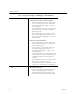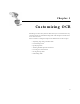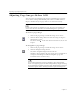9.0
Table Of Contents
- Welcome
- Installation and Setup
- Introduction to OmniPage Pro
- Processing Documents
- OmniPage Pro Settings
- Customizing OCR
- Technical Information
- General Troubleshooting Solutions
- Supported File-Format Types
- Scanner Setup Issues
- Scanner Drivers Supplied by the Manufacturer
- Scanner Drivers Supplied by Caere
- Scan Manager is Needed with OmniPage Pro
- Problems Connecting OmniPage Pro to Your Scanner
- Missing Scan Image Command
- Scanner Message on Launch
- System Crash Occurs While Scanning
- Scanner Not Listed in Supported Scanners List Box
- Scanning Tips
- OCR Problems
- Uninstalling the Software
Settings Guidelines
OmniPage Pro Settings 53
Text and table Recommendations
•In Page Format settings, select Single
column or Multiple column page layout
depending on the number of columns in
your document.
• Select the appropriate page size and
orientation in the Scanner settings if you
are scanning.
• If your table has no grid lines, draw a
zone around the table, and set its
properties to Table, and its content to
Numeric, unless it has text headings,
then select Alphanumeric. (Tables with
grids are automatically detected).
• Choose the format you want to use to
save the table by either selecting Table
objects or Columns separated by tabs in
the Table settings.
Spreadsheets Recommendations
• Select Spreadsheet and Retain flowing
columns in the Page Format settings.
• Select the appropriate page size and
orientation in the Scanner settings if you
are scanning.
• Identify the zone content as Numeric if
only numbers (no words or text headers)
are in your document.
• Choose the format you want to use to
save the table by either selecting Table
objects or Columns separated by tabs in
the Table settings.
What type of document are you processing?