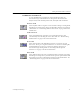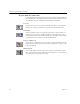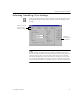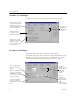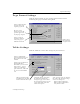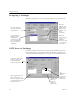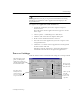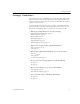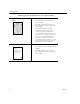9.0
Table Of Contents
- Welcome
- Installation and Setup
- Introduction to OmniPage Pro
- Processing Documents
- OmniPage Pro Settings
- Customizing OCR
- Technical Information
- General Troubleshooting Solutions
- Supported File-Format Types
- Scanner Setup Issues
- Scanner Drivers Supplied by the Manufacturer
- Scanner Drivers Supplied by Caere
- Scan Manager is Needed with OmniPage Pro
- Problems Connecting OmniPage Pro to Your Scanner
- Missing Scan Image Command
- Scanner Message on Launch
- System Crash Occurs While Scanning
- Scanner Not Listed in Supported Scanners List Box
- Scanning Tips
- OCR Problems
- Uninstalling the Software
Settings Guidelines
52 Chapter 4
What type of document are you processing?
Magazine and newspaper
pages
Recommendations
• Select Multiple columns in the Page
Format settings.
• Select the appropriate page size and
orientation in the Scanner settings if you
are scanning.
• Draw zones manually or modify
automatically created zones if auto
zoning does not successfully create
zones around all page areas you want
to process. See “Customizing Zones” on
page 63, for more information. Keep
associated sections of text, such as
paragraphs, together in one zone. Omit
unnecessary parts of the page such as
separator lines between columns.
Memos and letters Recommendations
• Select Single column in the Page Format
settings.
• Select the appropriate page size and
orientation in the Scanner settings if you
are scanning.