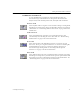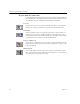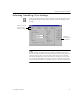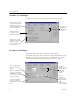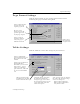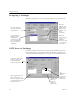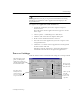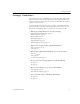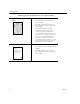9.0
Table Of Contents
- Welcome
- Installation and Setup
- Introduction to OmniPage Pro
- Processing Documents
- OmniPage Pro Settings
- Customizing OCR
- Technical Information
- General Troubleshooting Solutions
- Supported File-Format Types
- Scanner Setup Issues
- Scanner Drivers Supplied by the Manufacturer
- Scanner Drivers Supplied by Caere
- Scan Manager is Needed with OmniPage Pro
- Problems Connecting OmniPage Pro to Your Scanner
- Missing Scan Image Command
- Scanner Message on Launch
- System Crash Occurs While Scanning
- Scanner Not Listed in Supported Scanners List Box
- Scanning Tips
- OCR Problems
- Uninstalling the Software
Settings Guidelines
OmniPage Pro Settings 51
Settings Guidelines
The settings you select in OmniPage Pro can greatly affect OCR results.
Make sure that settings are appropriate for your document
before
you
begin processing. You may have to experiment with different settings to
get the results you want.
Answer the following questions to get settings recommendations for
your documents. Generally, if you indicate the characteristics of your
documents to OmniPage Pro, you will receive better OCR results.
• What type of document are you processing?
Magazine and newspaper pages
, page 52
Memos and letters
, page 52
Text and table
, page 53
Spreadsheets
, page 53
Legal documents
, page 54
Mixed formats or not sure
, page 54
• What is the quality of the original document?
Poor or not sure
, page 55
Good
, page 55
• How much original formatting do you want to keep?
Minimal
, page 56
Some
, page 56
As much as possible
, page 57
• Do you want to retain graphics in your document?
Yes
, page 58
No
, page 58
• How many languages are in your document?
One language
, page 59
More than one language
, page 59
• Are you processing a multipage document?
Yes
, page 60
No
, page 60