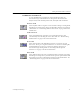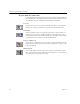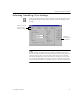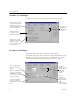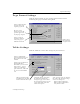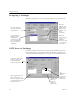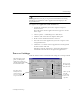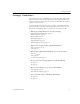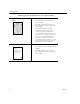9.0
Table Of Contents
- Welcome
- Installation and Setup
- Introduction to OmniPage Pro
- Processing Documents
- OmniPage Pro Settings
- Customizing OCR
- Technical Information
- General Troubleshooting Solutions
- Supported File-Format Types
- Scanner Setup Issues
- Scanner Drivers Supplied by the Manufacturer
- Scanner Drivers Supplied by Caere
- Scan Manager is Needed with OmniPage Pro
- Problems Connecting OmniPage Pro to Your Scanner
- Missing Scan Image Command
- Scanner Message on Launch
- System Crash Occurs While Scanning
- Scanner Not Listed in Supported Scanners List Box
- Scanning Tips
- OCR Problems
- Uninstalling the Software
Microsoft Word Settings
50 Chapter 4
Microsoft Word Settings
Click the
Microsoft Word
tab to select settings for OCR proofreading
directly in Microsoft Word. See “Proofreading OCR Results in Microsoft
Word” on page 25 for more information.
Proofreading OCR in Microsoft Word is only supported in Microsoft
Word 95, Word 7.0, and Word 97. Make sure you associate the *.doc
extension with the version you plan to use. Please refer to your
Windows documentation for more information.
Select this if you
want to check for
OCR errors in
Microsoft Word.
Select the
color in which
you want
suspected
errors to
appear in
Microsoft
Word.