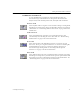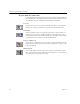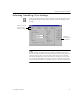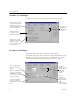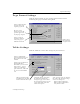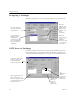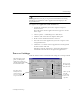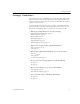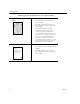9.0
Table Of Contents
- Welcome
- Installation and Setup
- Introduction to OmniPage Pro
- Processing Documents
- OmniPage Pro Settings
- Customizing OCR
- Technical Information
- General Troubleshooting Solutions
- Supported File-Format Types
- Scanner Setup Issues
- Scanner Drivers Supplied by the Manufacturer
- Scanner Drivers Supplied by Caere
- Scan Manager is Needed with OmniPage Pro
- Problems Connecting OmniPage Pro to Your Scanner
- Missing Scan Image Command
- Scanner Message on Launch
- System Crash Occurs While Scanning
- Scanner Not Listed in Supported Scanners List Box
- Scanning Tips
- OCR Problems
- Uninstalling the Software
Process Settings
OmniPage Pro Settings 49
Some applications may be pre-registered with OCR Aware during
OmniPage Pro installation. These applications will display in the
Registered
list box.
To register an application with OCR Aware:
1 Launch the application you want to register and open a
document in it.
This will ensure that the application name appears in the list
box in step 5.
2 Choose
Options…
in OmniPage Pro’s Tools menu.
3 Click the
OCR Aware
tab in the Options dialog box.
4 Make sure that
Enable OCR Aware
is selected.
5 Select the name of the application you want to register in the
Unregistered
list box.
6 Click
Add >>
to add the selected application to the
Registered
list box and then click
OK
.
OmniPage adds the
Acquire Text...
and
Acquire Text Settings...
commands to the File menus of registered applications.
Process Settings
Click the
Process
tab to set commands and settings for each step of OCR.
These specify
how the
recognized
text is to be
exported.
The OCR Wizard will
guide you through the
OCR process when you
click the AUTO button on
the AutoOCR toolbar.
These specify
the OCR steps
that you want.
Specifies where
newly loaded or
scanned images
are to be added to
an open document.