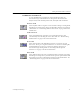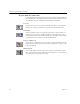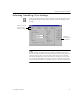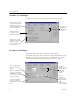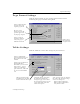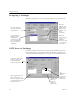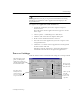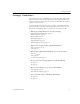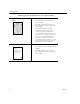9.0
Table Of Contents
- Welcome
- Installation and Setup
- Introduction to OmniPage Pro
- Processing Documents
- OmniPage Pro Settings
- Customizing OCR
- Technical Information
- General Troubleshooting Solutions
- Supported File-Format Types
- Scanner Setup Issues
- Scanner Drivers Supplied by the Manufacturer
- Scanner Drivers Supplied by Caere
- Scan Manager is Needed with OmniPage Pro
- Problems Connecting OmniPage Pro to Your Scanner
- Missing Scan Image Command
- Scanner Message on Launch
- System Crash Occurs While Scanning
- Scanner Not Listed in Supported Scanners List Box
- Scanning Tips
- OCR Problems
- Uninstalling the Software
Accuracy Settings
46 Chapter 4
Accuracy Settings
Click the
Accuracy
tab to select settings that affect OCR accuracy.
Scanner Settings
Click the
Scanner
tab to select settings for scanning pages.
The
Scanner
tab appears only if you have installed Scan Manager, and
depending on your particular scanner, you might have to have your
scanner connected and turned on for the
Scanner
tab to appear.
The Language Analyst
evaluates and replaces
unknown words with
words most likely to be
correct during OCR.
Training files help
recognize special
characters during OCR.
Select the type
of characters
that are in your
document.
Usually, these setting
should be selected for
optimal accuracy.
Deselect any that cause
over correction.
This is recommended
for black and white
This is recommended
for pages with colored
backgrounds, colored
text, or pages containing
grayscale graphics.
pages.
Use these
settings if your
scanner has an
automatic
document
feeder.
This is recommended
for pages with color
graphics that you want
to save.
Use the
brightness
slider to adjust
for black and
white,
grayscale, or
color scanning.