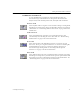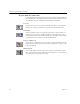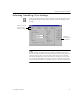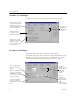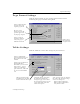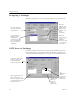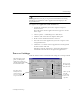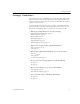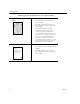9.0
Table Of Contents
- Welcome
- Installation and Setup
- Introduction to OmniPage Pro
- Processing Documents
- OmniPage Pro Settings
- Customizing OCR
- Technical Information
- General Troubleshooting Solutions
- Supported File-Format Types
- Scanner Setup Issues
- Scanner Drivers Supplied by the Manufacturer
- Scanner Drivers Supplied by Caere
- Scan Manager is Needed with OmniPage Pro
- Problems Connecting OmniPage Pro to Your Scanner
- Missing Scan Image Command
- Scanner Message on Launch
- System Crash Occurs While Scanning
- Scanner Not Listed in Supported Scanners List Box
- Scanning Tips
- OCR Problems
- Uninstalling the Software
Setting AutoOCR Toolbar Commands
OmniPage Pro Settings 43
OCR Button Commands
Use the OCR button to perform the selected OCR operation on
document images. The OCR button’s drop-down list contains the
Perform OCR, OCR and Proof, Train OCR,
and
Defer OCR
commands.
Perform OCR
Select
Perform OCR
to recognize text on document images. During OCR,
OmniPage Pro analyzes the image and identifies characters to produce
editable text. See “Performing OCR on a Document” on page 23 for more
information.
OCR and Proof
Select
OCR and Proof
to recognize text on document images and
automatically start checking for errors after OCR. See “Proofreading
OCR Results” on page 24 for more information.
Train OCR
Select
Train OCR
to teach OmniPage Pro how to recognize special
characters. These pre-recognized characters are saved in a training file,
which OmniPage Pro can use to compare with the characters in
document images during OCR. See “Training OCR for Special
Characters” on page 75 for more information.
Defer OCR
Select
Defer OCR
to delay text recognition during automatic processing.
OmniPage Pro will process your document up to the point of OCR and
then ask if you want to schedule the document to be finished later. See
“Scheduling OCR” on page 80 for more information.