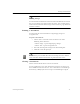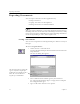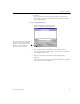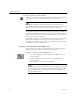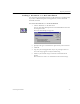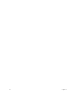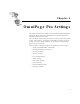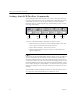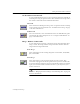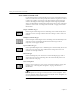9.0
Table Of Contents
- Welcome
- Installation and Setup
- Introduction to OmniPage Pro
- Processing Documents
- OmniPage Pro Settings
- Customizing OCR
- Technical Information
- General Troubleshooting Solutions
- Supported File-Format Types
- Scanner Setup Issues
- Scanner Drivers Supplied by the Manufacturer
- Scanner Drivers Supplied by Caere
- Scan Manager is Needed with OmniPage Pro
- Problems Connecting OmniPage Pro to Your Scanner
- Missing Scan Image Command
- Scanner Message on Launch
- System Crash Occurs While Scanning
- Scanner Not Listed in Supported Scanners List Box
- Scanning Tips
- OCR Problems
- Uninstalling the Software
Setting AutoOCR Toolbar Commands
42 Chapter 4
Zone Button Commands
Use the Zone button to automatically create zones on document images.
Zones are bordered areas that specify what will be recognized as text or
retained as graphics on an image. The Zone button’s drop-down list
contains the
Single-Column Pages, Multiple-Column Pages, Spreadsheet
Pages,
and
Mixed Pages
commands and the names of any zone templates
you have created. See “Creating Zones for OCR” on page 22 for more
information.
Single-Column Pages
Select
Single-Column Pages
to have OmniPage Pro automatically draw
and order zones on single-column document images such as letters or
memos.
Multiple-Column Pages
Select
Multiple-Column Pages
to have OmniPage Pro automatically draw
and order zones on multiple-column document images such as
magazine or newspaper articles.
Spreadsheet Pages
Select
Spreadsheet
Pages
to have OmniPage Pro automatically draw and
order zones on pages that have information arranged in rows and
columns such as spreadsheets.
Mixed Pages
Select
Mixed Pages
if your document contains multiple pages with a
variety of page layouts. OmniPage Pro will automatically draw and
order zones on each page.
Zone Templates
Select a zone template to create zones on document images using that
template. See “Creating Zone Templates” on page 73 for more
information.
Zone Templates do not appear until you have saved a template. Once
created, template names appear, proceeded by the word “Template:” in
the drop-down list of the Zone button.