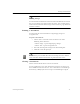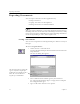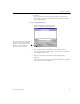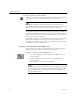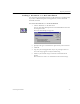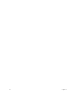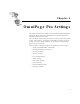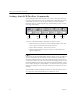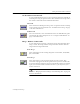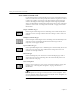9.0
Table Of Contents
- Welcome
- Installation and Setup
- Introduction to OmniPage Pro
- Processing Documents
- OmniPage Pro Settings
- Customizing OCR
- Technical Information
- General Troubleshooting Solutions
- Supported File-Format Types
- Scanner Setup Issues
- Scanner Drivers Supplied by the Manufacturer
- Scanner Drivers Supplied by Caere
- Scan Manager is Needed with OmniPage Pro
- Problems Connecting OmniPage Pro to Your Scanner
- Missing Scan Image Command
- Scanner Message on Launch
- System Crash Occurs While Scanning
- Scanner Not Listed in Supported Scanners List Box
- Scanning Tips
- OCR Problems
- Uninstalling the Software
Exporting Documents
36 Chapter 3
Saving a Document as You Work
Click the Save button in the Standard toolbar or choose
Save
in the File
menu to save changes to the current document as you work.
The Save As dialog box appears the first time you choose
Save
if a
document has not been saved as an OmniPage Document or text-based
file. See “Saving a Document” on page 34 for more information.
If a document has been saved as an OmniPage Document (*.met), all
the changes you make in the open document are saved when you choose
Save
. If a document has been saved as a text-based file type, only the text
changes are saved out to that file.
For example, suppose you save the current document as a text file called
Memo.txt
, but continue to make changes to the recognized text in
OmniPage Pro. Whenever you choose
Save
, changes in the recognized
text will be saved to the
Memo.txt
file.
Copying a Document to the Clipboard
You can copy every page of a recognized document to the Clipboard
and then paste the text directly into another application.
To copy a document to the Clipboard:
1Set
Copy to Clipboard
as the command in the Export button’s
drop-down list.
2 Click the Export button or choose
Copy to Clipboard
in the
Process menu.
The document is copied to the Clipboard.
Text formatting, such as bold and italics, is retained when you paste
into an application that supports RTF information. Otherwise, only
plain text will be pasted. Graphics are retained if the application
supports bitmap images.