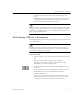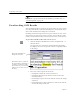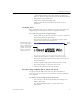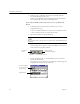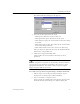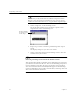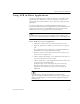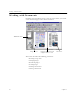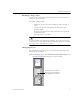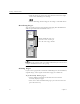9.0
Table Of Contents
- Welcome
- Installation and Setup
- Introduction to OmniPage Pro
- Processing Documents
- OmniPage Pro Settings
- Customizing OCR
- Technical Information
- General Troubleshooting Solutions
- Supported File-Format Types
- Scanner Setup Issues
- Scanner Drivers Supplied by the Manufacturer
- Scanner Drivers Supplied by Caere
- Scan Manager is Needed with OmniPage Pro
- Problems Connecting OmniPage Pro to Your Scanner
- Missing Scan Image Command
- Scanner Message on Launch
- System Crash Occurs While Scanning
- Scanner Not Listed in Supported Scanners List Box
- Scanning Tips
- OCR Problems
- Uninstalling the Software
Working with Documents
32 Chapter 3
• Click the Next Page or Previous Page buttons at the lower-right
corner of the OmniPage Pro desktop.
• Choose
Next Page
,
Previous Page
, or
Go to Page...
in the Edit menu.
Reordering Pages
You can reorder pages in a document by dragging their thumbnails to
different positions in the thumbnail viewer.
Hold down the Ctrl key while you click thumbnails if you want to select
multiple thumbnails to move as a group.
Deleting Pages
If you delete a page from a document in OmniPage Pro, the thumbnail,
original image, and recognized text for that page are all deleted.
To permanently delete pages:
• Choose
Delete Current Page
in the Edit menu to delete the
currently displayed page.
• Select one or more thumbnails of pages you want to delete and
press the Delete key.
Click the thumbnail of the page
you want to move and drag it
above the desired page number.