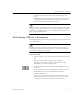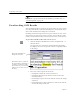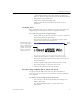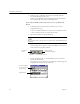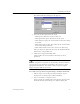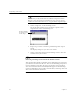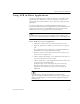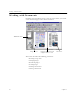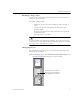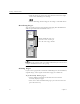9.0
Table Of Contents
- Welcome
- Installation and Setup
- Introduction to OmniPage Pro
- Processing Documents
- OmniPage Pro Settings
- Customizing OCR
- Technical Information
- General Troubleshooting Solutions
- Supported File-Format Types
- Scanner Setup Issues
- Scanner Drivers Supplied by the Manufacturer
- Scanner Drivers Supplied by Caere
- Scan Manager is Needed with OmniPage Pro
- Problems Connecting OmniPage Pro to Your Scanner
- Missing Scan Image Command
- Scanner Message on Launch
- System Crash Occurs While Scanning
- Scanner Not Listed in Supported Scanners List Box
- Scanning Tips
- OCR Problems
- Uninstalling the Software
Using OCR in Other Applications
Processing Documents 29
Using OCR in Other Applications
You can use OmniPage Pro's
OCR Aware
feature to use OCR in other
applications. For example, you can scan, recognize, and paste text
directly into a document without ever leaving your word-processing
application.
You can use OCR Aware with 32-bit applications that have been
registered with OmniPage Pro. An application must be installed on your
computer in order to use it with OCR Aware. See page 49 for more
information on registering applications with OCR Aware.
For information on other ways to start OCR outside OmniPage Pro,
please see the “Starting OCR Outside OmniPage Pro” online Help topic.
To use OCR Aware in an application:
1 Align your document in your scanner if you plan to scan.
2 Open the application in which you want to insert recognized
text.
The application must be registered to work with OCR Aware.
You do not need to open OmniPage Pro itself.
3 Place the cursor at the location in your document where you
want to insert recognized text.
4 Choose
Acquire Text Settings...
in the application's File menu if
you want to check the current settings.
5 Choose
Acquire Text...
in the application's File menu when you
are ready to start the OCR process.
OCR processing occurs according to the selected settings.
Recognized text appears at the cursor location in your
application. If no document is open, text is copied to the
Clipboard.
Text formatting, such as bold and italics, is retained if the
application supports RTF information. Otherwise, only plain text
will be pasted. Graphics are retained if the application supports
bitmap images.