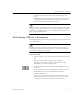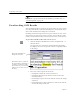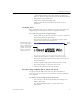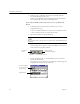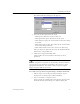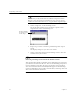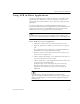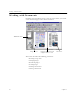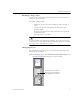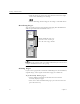9.0
Table Of Contents
- Welcome
- Installation and Setup
- Introduction to OmniPage Pro
- Processing Documents
- OmniPage Pro Settings
- Customizing OCR
- Technical Information
- General Troubleshooting Solutions
- Supported File-Format Types
- Scanner Setup Issues
- Scanner Drivers Supplied by the Manufacturer
- Scanner Drivers Supplied by Caere
- Scan Manager is Needed with OmniPage Pro
- Problems Connecting OmniPage Pro to Your Scanner
- Missing Scan Image Command
- Scanner Message on Launch
- System Crash Occurs While Scanning
- Scanner Not Listed in Supported Scanners List Box
- Scanning Tips
- OCR Problems
- Uninstalling the Software
Proofreading OCR Results
28 Chapter 3
You can only verify words that are marked as suspected errors.
However, once the Verify Text window is open, you can use its
scroll bars and zoom buttons to see any part of the original image.
3 Choose
Verify Text...
in the OmniPage menu.
The Verify Text window opens and shows a picture of the
original word and its surrounding area.
4 Repeat steps 2 and 3 to continue proofreading other suspect
words.
The display changes as you select new words.
5 Choose
Close Image Viewer
in the OmniPage menu to close the
window when you are done.
Removing OmniPage Pro Data from the Word Document
After proofreading OCR, you should remove OmniPage Pro data from
your document to reduce its file size. You are automatically prompted to
remove OmniPage data after all suspect words have been proofread.
You can also choose
Remove OCR Proofreader Support
in the OmniPage
menu. The OmniPage menu, toolbar, color markers, and image data will
all be removed from the document.
Use these buttons
to zoom in or out
on the image.