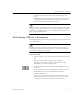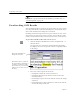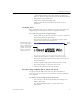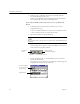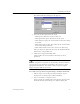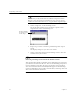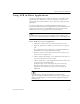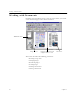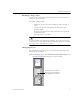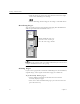9.0
Table Of Contents
- Welcome
- Installation and Setup
- Introduction to OmniPage Pro
- Processing Documents
- OmniPage Pro Settings
- Customizing OCR
- Technical Information
- General Troubleshooting Solutions
- Supported File-Format Types
- Scanner Setup Issues
- Scanner Drivers Supplied by the Manufacturer
- Scanner Drivers Supplied by Caere
- Scan Manager is Needed with OmniPage Pro
- Problems Connecting OmniPage Pro to Your Scanner
- Missing Scan Image Command
- Scanner Message on Launch
- System Crash Occurs While Scanning
- Scanner Not Listed in Supported Scanners List Box
- Scanning Tips
- OCR Problems
- Uninstalling the Software
Proofreading OCR Results
Processing Documents 27
The OCR Proofreader dialog box also appears.
4 Select one of these options for the word:
•Click
Ignore
to allow the word to remain as is.
•Click
Ignore All
to ignore all instances of the word.
•Click
Change
to replace the word with the word in the
Change
to
edit box.
•Click
Change All
to replace all instances of the word with the
word in the
Change to
edit box.
•Click
Add
to add the word to the current user dictionary.
After you choose an option for the word, the OCR Proofreader
looks for the next possible error.
5 Click
Close
to stop proofreading OCR.
Color markers are removed from words that have been
proofread.
To verify recognized text against its original image in Microsoft Word,
you must process the document in OmniPage Pro and save it to the
appropriate Word format. You cannot verify text against original
images using the OCR Aware feature.
To verify text against its original image in Microsoft Word:
1 Follow steps 1 and 2 in the preceding instructions if your
document is not already open in Microsoft Word.
2 Select a word that is a suspected error.
Suspect words are marked in the color that was selected in the
Microsoft Word
tab of OmniPage Pro’s Options dialog box.