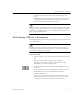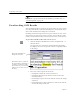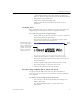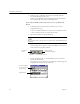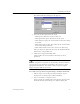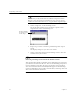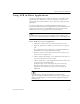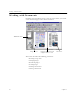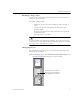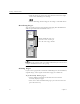9.0
Table Of Contents
- Welcome
- Installation and Setup
- Introduction to OmniPage Pro
- Processing Documents
- OmniPage Pro Settings
- Customizing OCR
- Technical Information
- General Troubleshooting Solutions
- Supported File-Format Types
- Scanner Setup Issues
- Scanner Drivers Supplied by the Manufacturer
- Scanner Drivers Supplied by Caere
- Scan Manager is Needed with OmniPage Pro
- Problems Connecting OmniPage Pro to Your Scanner
- Missing Scan Image Command
- Scanner Message on Launch
- System Crash Occurs While Scanning
- Scanner Not Listed in Supported Scanners List Box
- Scanning Tips
- OCR Problems
- Uninstalling the Software
Proofreading OCR Results
Processing Documents 25
•Click
Add
to add the word to the current user dictionary.
After you choose an option for the word, the OCR Proofreader
looks for the next possible error.
3 Click
Close
to stop proofreading OCR.
Color markers are removed from words that have been
proofread.
Verifying Text
After performing OCR, you can compare recognized text against the
original image to verify that the text was recognized correctly.
To verify text against its original image:
1 Double-click any word in the text viewer or select a word and
choose
Verify Text
in the Tools menu.
The Verify Text window opens and shows a picture of the
original word and its surrounding area.
2 Click inside the window to enlarge or reduce the picture.
The picture is enlarged on the first two clicks and reduced on
the next two clicks.
3 Continue double-clicking words that you want to verify.
The display changes as you select new words.
4 Click the Close button to close the window.
Proofreading OCR Results in Microsoft Word
You can proofread OCR results directly in Microsoft Word 95
(version 7) or Word 97 if you have one of those versions installed on
your computer.
To enable proofreading in Microsoft Word:
1 Select settings in the
Microsoft Word
tab of OmniPage Pro’s
Options dialog box.
See “Microsoft Word Settings” on page 50 for more
information.
Close
button
This window shows a
picture of the original
image. Click inside it to
enlarge or reduce the
picture. You can also
drag a corner of the
window to resize it.