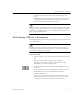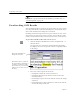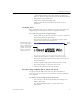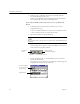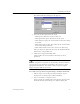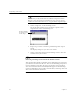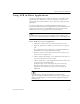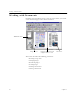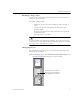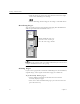9.0
Table Of Contents
- Welcome
- Installation and Setup
- Introduction to OmniPage Pro
- Processing Documents
- OmniPage Pro Settings
- Customizing OCR
- Technical Information
- General Troubleshooting Solutions
- Supported File-Format Types
- Scanner Setup Issues
- Scanner Drivers Supplied by the Manufacturer
- Scanner Drivers Supplied by Caere
- Scan Manager is Needed with OmniPage Pro
- Problems Connecting OmniPage Pro to Your Scanner
- Missing Scan Image Command
- Scanner Message on Launch
- System Crash Occurs While Scanning
- Scanner Not Listed in Supported Scanners List Box
- Scanning Tips
- OCR Problems
- Uninstalling the Software
Proofreading OCR Results
24 Chapter 3
To schedule a group of documents for OCR at a particular time, see
“Scheduling OCR” on page 80.
Proofreading OCR Results
After performing OCR, recognized text appears in the text viewer where
you can proofread the results. Proofreading starts automatically if you
chose
OCR and Proof
as the OCR process command.
OmniPage Pro marks suspected errors in green and inserts a red “reject”
character for any character it cannot recognize. To turn off these color
markers, choose
Show Markers
in the View menu so that it is deselected.
To proofread OCR results and correct errors:
1 Click the Proofread OCR button or choose
Proofread OCR...
in
the Tools menu.
If a suspected error is detected, the OCR Proofreader dialog
box displays the error and a picture of how it originally looked
in the image.
2 Select one of these options for the word:
• Click
Ignore
to allow the word to remain as is.
• Click
Ignore All
to ignore all instances of the word in the
current document.
• Click
Change
to replace the word with the word in the
Change
to
edit box.
• Click
Change All
to replace all instances of the word with the
word in the
Change to
edit box.
This window shows a picture of
the original image. Click inside it
to enlarge or reduce the picture.
You can also drag a corner of the
dialog box to see more areas of
the image.
This is what OmniPage Pro
thought the word was.