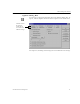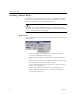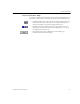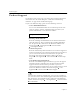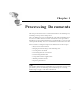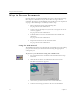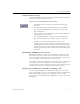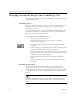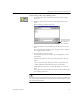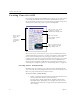9.0
Table Of Contents
- Welcome
- Installation and Setup
- Introduction to OmniPage Pro
- Processing Documents
- OmniPage Pro Settings
- Customizing OCR
- Technical Information
- General Troubleshooting Solutions
- Supported File-Format Types
- Scanner Setup Issues
- Scanner Drivers Supplied by the Manufacturer
- Scanner Drivers Supplied by Caere
- Scan Manager is Needed with OmniPage Pro
- Problems Connecting OmniPage Pro to Your Scanner
- Missing Scan Image Command
- Scanner Message on Launch
- System Crash Occurs While Scanning
- Scanner Not Listed in Supported Scanners List Box
- Scanning Tips
- OCR Problems
- Uninstalling the Software
Product Support
16 Chapter 2
Product Support
For the fastest and easiest way to get help, please look for solutions in
this manual or in the online Help. See “General Troubleshooting
Solutions” on page 86 for troubleshooting tips.
If you need additional help, please use the following resources:
• Caere’s World Wide Web site
Go to Caere’s World Wide Web site for common questions and
answers, updates, patches, troubleshooting procedures, and
product information. Caere’s Web site address:
• OmniPage Pro Readme file
Read the
OmniPage Pro Readme
file for last-minute information
about the software. This is available after installing OmniPage
Pro. To open the file, click
Start
in the Windows taskbar and
choose
Programs
Caere Applications
Caere Documents
OmniPage Pro Readme
.
• Scanner Setup Notes
Read the
Scanner Setup Notes
document to learn about supported
scanners and related issues. This document has been provided to
you as an electronic document in PDF format. To open this
document, click
Start
in the Windows taskbar and choose
Programs
Caere Applications
Caere Documents
Scanner Setup
Notes
.
• Caere Product Support document
Read the
Caere Product Support
document to get a list of support
telephone numbers, including ones for international product
support. This document has been provided to you as an
electronic document in PDF format. To open this document, click
Start
in the Windows taskbar and choose
Programs
Caere
Applications
Caere Documents
Product Support
.
You must have Adobe Acrobat Reader 3.01 or greater installed if
you want to read the
Caere Product Support
and
Scanner Setup Notes
PDF
documents. To install the Reader, click
Start
in the Windows
taskbar and choose
Programs
Caere Applications
Caere Documents
Acrobat Reader.
http://www.caere.com