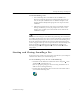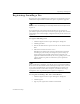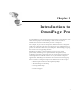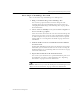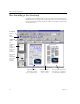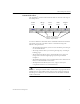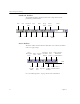9.0
Table Of Contents
- Welcome
- Installation and Setup
- Introduction to OmniPage Pro
- Processing Documents
- OmniPage Pro Settings
- Customizing OCR
- Technical Information
- General Troubleshooting Solutions
- Supported File-Format Types
- Scanner Setup Issues
- Scanner Drivers Supplied by the Manufacturer
- Scanner Drivers Supplied by Caere
- Scan Manager is Needed with OmniPage Pro
- Problems Connecting OmniPage Pro to Your Scanner
- Missing Scan Image Command
- Scanner Message on Launch
- System Crash Occurs While Scanning
- Scanner Not Listed in Supported Scanners List Box
- Scanning Tips
- OCR Problems
- Uninstalling the Software
What Is Optical Character Recognition (OCR)?
Introduction to OmniPage Pro 9
Basic Steps of OmniPage Pro OCR
These are the basic steps of OmniPage Pro’s OCR process.
1 Bring a document image into OmniPage Pro.
You can scan a paper document or load an image file. The
resulting image appears in OmniPage Pro’s image viewer. See
“Bringing Document Images into OmniPage Pro” on page 20 for
more information.
2 Create zones to identify areas you want to recognize as
text or retain as graphics.
Zones
are borders that enclose the areas of a document image that
will get processed. You can create zones automatically, manually,
or with a template. Any areas not enclosed by zones are ignored
during OCR. See “Creating Zones for OCR” on page 22 for more
information.
3 Perform OCR to convert text information into editable
text characters.
During OCR, OmniPage Pro interprets text characters in an image.
After OCR, you can check and correct errors in the text using the
OCR Proofreader. See “Performing OCR on a Document” on page
23 for more information.
4 Export the document to the desired location.
You can save your document to a specified file format, place it on
the Clipboard, or send it as a mail attachment. See “Exporting
Documents” on page 34 for more information.
There are different ways to start the OCR process in OmniPage Pro. See
“Ways to Process Documents” on page 18 for more information.