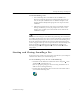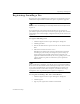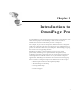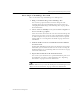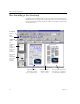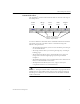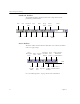9.0
Table Of Contents
- Welcome
- Installation and Setup
- Introduction to OmniPage Pro
- Processing Documents
- OmniPage Pro Settings
- Customizing OCR
- Technical Information
- General Troubleshooting Solutions
- Supported File-Format Types
- Scanner Setup Issues
- Scanner Drivers Supplied by the Manufacturer
- Scanner Drivers Supplied by Caere
- Scan Manager is Needed with OmniPage Pro
- Problems Connecting OmniPage Pro to Your Scanner
- Missing Scan Image Command
- Scanner Message on Launch
- System Crash Occurs While Scanning
- Scanner Not Listed in Supported Scanners List Box
- Scanning Tips
- OCR Problems
- Uninstalling the Software
7
Chapter 2
Introduction to
OmniPage Pro
You probably use your computer for most business correspondence and
other written projects. The challenge is that certain sources of
information cannot be immediately used on a computer.
For example, if you want to incorporate information from a magazine
article into a document in your word processor, you somehow have to
get the text from the article into your computer. Painstakingly retyping
the article is not an appealing solution.
OmniPage Pro offers a smart solution to increase your work
productivity. OmniPage Pro’s
optical character recognition (OCR)
technology accurately and easily converts scanned paper documents
and image files into editable text for use in your favorite computer
applications. OmniPage Pro eliminates the need for manual retyping.
Please continue reading this chapter for information on these topics:
• What Is Optical Character Recognition (OCR)?
• The OmniPage Pro Desktop
• Getting Online Help
• Product Support