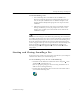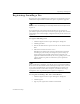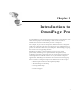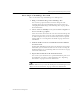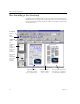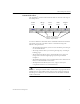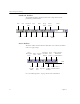9.0
Table Of Contents
- Welcome
- Installation and Setup
- Introduction to OmniPage Pro
- Processing Documents
- OmniPage Pro Settings
- Customizing OCR
- Technical Information
- General Troubleshooting Solutions
- Supported File-Format Types
- Scanner Setup Issues
- Scanner Drivers Supplied by the Manufacturer
- Scanner Drivers Supplied by Caere
- Scan Manager is Needed with OmniPage Pro
- Problems Connecting OmniPage Pro to Your Scanner
- Missing Scan Image Command
- Scanner Message on Launch
- System Crash Occurs While Scanning
- Scanner Not Listed in Supported Scanners List Box
- Scanning Tips
- OCR Problems
- Uninstalling the Software
Starting and Closing OmniPage Pro
4 Chapter 1
OmniPage Pro’s desktop appears when you open OmniPage Pro. See
“The OmniPage Pro Desktop” on page 10 for an introduction to
OmniPage Pro’s user interface.
Closing OmniPage Pro
Choose
Exit
in the file menu to close OmniPage Pro. You are prompted
to save the current document if you have not saved it or have modified
it since the last save.
The image viewer
displays the current
page’s original image.
The text viewer displays the
current page’s recognized
text and retained graphics.
Standard
toolbar
AutoOCR
toolbar
Zone
toolbar
The
thumbnail
viewer
displays the
pages in an
open
document.