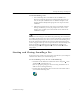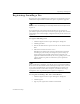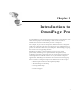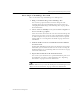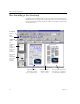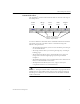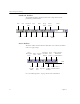9.0
Table Of Contents
- Welcome
- Installation and Setup
- Introduction to OmniPage Pro
- Processing Documents
- OmniPage Pro Settings
- Customizing OCR
- Technical Information
- General Troubleshooting Solutions
- Supported File-Format Types
- Scanner Setup Issues
- Scanner Drivers Supplied by the Manufacturer
- Scanner Drivers Supplied by Caere
- Scan Manager is Needed with OmniPage Pro
- Problems Connecting OmniPage Pro to Your Scanner
- Missing Scan Image Command
- Scanner Message on Launch
- System Crash Occurs While Scanning
- Scanner Not Listed in Supported Scanners List Box
- Scanning Tips
- OCR Problems
- Uninstalling the Software
Starting and Closing OmniPage Pro
Installation and Setup 3
To install OmniPage Pro:
1 Insert OmniPage Pro’s CD-ROM in the CD-ROM drive.
The Setup program should start automatically. If it does not
start, locate your CD-ROM drive in Windows Explorer and
double-click the Setup.exe program at the top-level of the
CD-ROM.
2 Follow the instructions on each screen to install the software.
During installation, you may be prompted to enter a serial
number. You can find your serial number on the label of the
CD-ROM envelope.
The Caere Scan Manager is installed during OmniPage Pro installation.
You will be prompted to select your scanner manufacturer and model in
the Scan Manager so that you can use your scanner with OmniPage Pro.
Read the
Scanner Setup Notes
for the most detailed information about
scanner support and setup. You can open the Notes after OmniPage Pro
has been installed by clicking
Start
in the Windows taskbar and
choosing
Programs
Caere Applications
Caere Documents
Scanner
Setup Notes
.
Starting and Closing OmniPage Pro
If you plan to scan, make sure your scanner is attached to your computer
and turned on before you start OmniPage Pro.
To start OmniPage Pro, do one of the following:
•Click
Start
in the Windows taskbar and choose
Programs
Caere
Applications
OmniPage Pro 9.0
.
(Use the program group you selected during installation if it is
different than
Caere Applications
.)
• Double-click the OmniPage Pro icon located in the folder where
you installed OmniPage Pro.