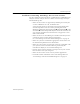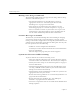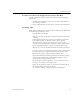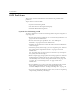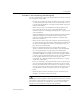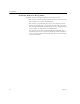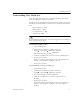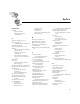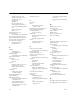9.0
Table Of Contents
- Welcome
- Installation and Setup
- Introduction to OmniPage Pro
- Processing Documents
- OmniPage Pro Settings
- Customizing OCR
- Technical Information
- General Troubleshooting Solutions
- Supported File-Format Types
- Scanner Setup Issues
- Scanner Drivers Supplied by the Manufacturer
- Scanner Drivers Supplied by Caere
- Scan Manager is Needed with OmniPage Pro
- Problems Connecting OmniPage Pro to Your Scanner
- Missing Scan Image Command
- Scanner Message on Launch
- System Crash Occurs While Scanning
- Scanner Not Listed in Supported Scanners List Box
- Scanning Tips
- OCR Problems
- Uninstalling the Software
Uninstalling the Software
Technical Information 99
Uninstalling the Software
Sometimes uninstalling and then reinstalling OmniPage Pro and the
Caere Scan Manager will solve a problem.
OmniPage Pro’s Uninstall program will
not
remove
any files saved to the
OmniPage installation folder or subdirectories, including the following
files:
• Zone templates (*.zon)
• Training files (*.trn)
•User dictionaries (*.ud)
• Temp files (*.tmp)
To uninstall from Windows NT, you must be logged into your computer
with administrator privileges.
To uninstall OmniPage Pro:
1 Close OmniPage Pro.
2 Click
Start
in the Windows taskbar and choose
Settings
Control Panel
Add/Remove Programs
.
3 Select OmniPage Pro
and click
Add/Remove
.
4 Click
OK
to confirm that you want to remove OmniPage Pro.
5 Restart your computer.
Some icons and program files may remain on your system if
they have been renamed, modified, or moved.
6 Restart your computer.
To uninstall the Caere Scan Manager:
1 Close OmniPage Pro.
2 Click
Start
in the Windows taskbar and choose
Settings
Control Panel
Add/Remove Programs
.
3 Select
Scan Manager
and click
Add/Remove
.
4 Click
OK
to confirm that you want to remove the Scan
Manager.
5 Restart your computer.
Some icons and program files may remain on your system if
they have been renamed, modified, or moved to different
locations.