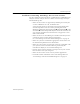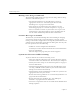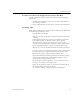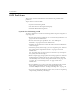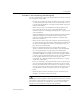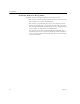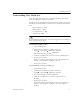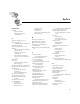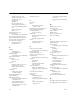9.0
Table Of Contents
- Welcome
- Installation and Setup
- Introduction to OmniPage Pro
- Processing Documents
- OmniPage Pro Settings
- Customizing OCR
- Technical Information
- General Troubleshooting Solutions
- Supported File-Format Types
- Scanner Setup Issues
- Scanner Drivers Supplied by the Manufacturer
- Scanner Drivers Supplied by Caere
- Scan Manager is Needed with OmniPage Pro
- Problems Connecting OmniPage Pro to Your Scanner
- Missing Scan Image Command
- Scanner Message on Launch
- System Crash Occurs While Scanning
- Scanner Not Listed in Supported Scanners List Box
- Scanning Tips
- OCR Problems
- Uninstalling the Software
Scanner Setup Issues
Technical Information 95
Scanner Not Listed in Supported Scanners List Box
Try these solutions if your scanner is not listed in the Scan Manager
Scanner
list:
• Check Caere Corporation’s web site at
www.caere.com
for
Scan Manager updates.
• Select
TWAIN Scanner
as your current scanner in the
Scanner
list.
Scanning Tips
OCR results will be poor if an image is not scanned properly. Remember
the following tips when you scan:
• Scan documents at 300dpi.
• Take the color and quality of your document into account when
scanning.
High-quality documents return better recognition results than
low-quality documents. Shaded, colored, or low-quality
documents may result in poor recognition accuracy unless
adjustments are made before scanning. See “What is the quality
of the original document?” on page 55 for more information.
• Always try to scan an original document instead of a photocopy.
• If you are going to use FAX copies to OCR, ask your FAX sender
to send them to you using their machine’s Best or Fine mode.
• Make sure the page is properly aligned in the scanner.
Select
Automatically straighten page image
in the
Accuracy
settings
of the Options dialog box to automatically straighten a page
image by up to 10 degrees if necessary.
• Check the glass, mirrors, and lenses on your scanner for dust,
smudges, or scratches. Clean if necessary.
• Make sure the proper settings are selected in the
Scanner
tab of
the Options dialog box before scanning.
See “Scanner Settings” on page 46 for more information.