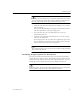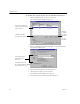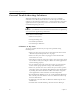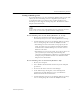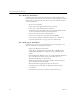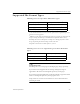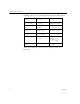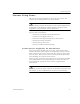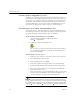9.0
Table Of Contents
- Welcome
- Installation and Setup
- Introduction to OmniPage Pro
- Processing Documents
- OmniPage Pro Settings
- Customizing OCR
- Technical Information
- General Troubleshooting Solutions
- Supported File-Format Types
- Scanner Setup Issues
- Scanner Drivers Supplied by the Manufacturer
- Scanner Drivers Supplied by Caere
- Scan Manager is Needed with OmniPage Pro
- Problems Connecting OmniPage Pro to Your Scanner
- Missing Scan Image Command
- Scanner Message on Launch
- System Crash Occurs While Scanning
- Scanner Not Listed in Supported Scanners List Box
- Scanning Tips
- OCR Problems
- Uninstalling the Software
Scanner Setup Issues
92 Chapter 6
Scanner Drivers Supplied by Caere
OmniPage Pro is shipped with special scanner drivers that allow it to
communicate with supported scanners. These scanner driver files are
installed on your computer when you install the Caere Scan Manager.
These drivers often work in conjunction with the drivers from your
scanner manufacturer. To use your scanner with OmniPage Pro, you
must select the appropriate scanner in the Caere Scan Manager.
Scan Manager is Needed with OmniPage Pro
To use your scanner with OmniPage Pro, you must install the Caere
Scan Manager and select your scanner in it. The Scan Manager should
have been installed during OmniPage Pro’s installation.
To check if the Scan Manager is installed:
1Click
Start
in the Windows taskbar and choose
Settings
Control Panel
.
2 Look for the
Caere Scan Manager
icon.
The icon does not appear if the Scan Manager is not installed.
Use the following procedure to install the Scan Manager if it
has not been installed.
To install the Scan Manager:
1 Make sure your scanner is on before you start your computer.
2 Close OmniPage Pro if it is open.
3 Insert OmniPage Pro’s CD-ROM.
4 Cancel the regular Setup program if it starts automatically.
5 Double-click the setup.exe program in the
Scanmgr
folder.
6 Select your scanner when you are prompted and follow the
instructions on the screen.
Once your scanner is set up with OmniPage Pro, you can select
scanner settings in OmniPage Pro’s Options dialog box. See
“Scanner Settings” on page 46 for more information.
Read the
Scanner Setup Notes
for the most detailed information about
scanner support and setup. You can open this document after OmniPage
Pro installation by clicking
Start
in the Windows taskbar and choosing
Programs
Caere Applications
Caere Documents
Scanner Setup Notes
.