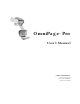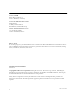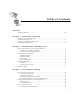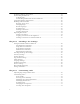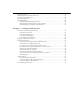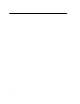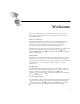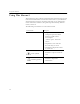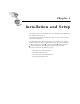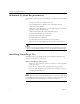9.0
Table Of Contents
- Welcome
- Installation and Setup
- Introduction to OmniPage Pro
- Processing Documents
- OmniPage Pro Settings
- Customizing OCR
- Technical Information
- General Troubleshooting Solutions
- Supported File-Format Types
- Scanner Setup Issues
- Scanner Drivers Supplied by the Manufacturer
- Scanner Drivers Supplied by Caere
- Scan Manager is Needed with OmniPage Pro
- Problems Connecting OmniPage Pro to Your Scanner
- Missing Scan Image Command
- Scanner Message on Launch
- System Crash Occurs While Scanning
- Scanner Not Listed in Supported Scanners List Box
- Scanning Tips
- OCR Problems
- Uninstalling the Software
Minimum System Requirements
2 Chapter 1
Minimum System Requirements
You need the following setup, at minimum, to install and run OmniPage
Pro:
• Computer with a 486 or higher processor
• Microsoft Windows 95, Windows 98, or Windows NT 4.0
• 16MB of memory (RAM)
• 45MB of free hard disk space to install application files, the Scan
Manager, and one OCR language
55MB to install above files and all OCR languages
• SVGA or VGA monitor with 256 colors
• Windows-compatible pointing device
• CD-ROM drive for installation
• A compatible scanner if you plan to scan documents
Please see the
Scanner Setup Notes
for a list of tested scanners.
Performance and speed will be enhanced if your computer’s processor,
memory, and available disk space exceed the minimum requirements.
Installing OmniPage Pro
OmniPage Pro’s Setup program takes you through installation with
onscreen instructions at every step.
Before installing OmniPage Pro:
• Make sure your scanner is connected, turned on, and compatible
with your system.
• Close all other applications, especially anti-virus programs.
• Log into your computer with administrator privileges if you are
installing on Windows NT.
If you own a previous version of OmniPage Pro, or if you are upgrading
from OmniPage Limited Edition, it is strongly recommended that you
uninstall that product first and then restart your computer.