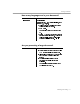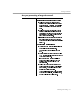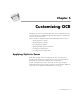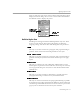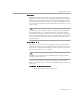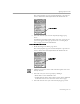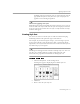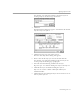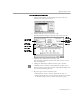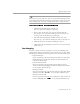8.0
Table Of Contents
- Introduction to OmniPage Pro
- Installation and Setup
- Processing Documents
- OmniPage Pro Settings
- Customizing OCR
- Technical Information
- Glossary Terms
Applying Styles to Zones
Customizing OCR - 99
To edit styles in a style set:
1 Choose
Edit Style Set...
in the Settings menu if you do not
already have your style set open.
2 Double-click the style set you want to edit.
The Edit Style Set dialog box lists the styles in the style set.
3 Click the name of the style you want to edit.
The formatting attributes, such as font styles, for the selected
style are displayed.
4 Change the formatting attributes for the style as desired.
Click the button to the left of any formatting attribute if you
want to turn on an auto-detect option. This tells OmniPage Pro
to detect the formatting for you.
5 Repeat steps 3 and 4 to edit other styles.
• Click
Delete
to delete a selected style from the style set.
• Click
Default
to make a selected style the default style applied
to all zones when a style set is first selected for a page.
The currently
selected style
Click to
make font-
mapping
selectionsfor
the entire
style set
Settings for
the currently
selected style
Example of
the currently
selected styles