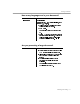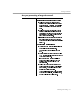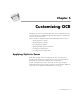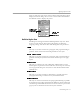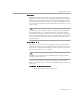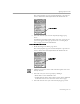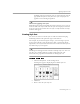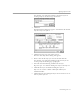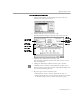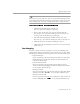8.0
Table Of Contents
- Introduction to OmniPage Pro
- Installation and Setup
- Processing Documents
- OmniPage Pro Settings
- Customizing OCR
- Technical Information
- Glossary Terms
Applying Styles to Zones
Customizing OCR - 96
The
Zone Info
palette appears automatically if it is open. If it is
closed, choose
Show Zone Info Palette
in the Window menu.
2 Select the desired style set in the
Style Set for Page
pop-up
menu.
In addition to the built-in and sample style sets, any style sets
you create appear in the pop-up menu. See “Creating Style
Sets” on page 97 for more information.
To apply styles to zones:
1 Make the Image View of the page active.
The
Zone Info
palette appears automatically if it is open. If it is
closed, choose
Show Zone Info Palette
in the Window menu.
2 Click the Draw/Select Zones tool in the Tool palette if it is not
already selected.
3 Select the zone you want to specify by clicking it.
• Shift-click to select additional zones.
• Double-click the Draw/Select Zones tool or choose
Select All
in the Edit menu to select all zones on the current page.
4 Select the desired zone style in the
Zone Style
pop-up menu.
Current style set
Zone style for
current zone