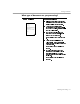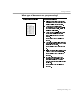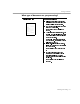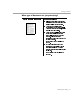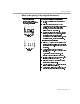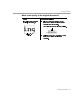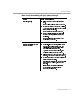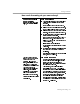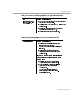8.0
Table Of Contents
- Introduction to OmniPage Pro
- Installation and Setup
- Processing Documents
- OmniPage Pro Settings
- Customizing OCR
- Technical Information
- Glossary Terms
Settings Guidelines
OmniPage Pro Settings - 89
Do you want to retain graphics in your document?
Yes
Keep graphic s such as logos
and photos during OCR
processing
Recommendations:
Select
3D OCR
and
Manual Brightness
and/or
Manual Contrast
in the
Scanner
section of the
Settings Panel if you are scanning with a color or
grayscale scanner and you want color or grayscale
graphics.
If you have
HP AccuPage
selected as your scanner
setting in the
Select Scanner
dialog, you cannot
retain grayscale graphics. Instead, select the normal
setting that corresponds to your HP scanner.
Select
Retain Graphics
in the
OCR
section of the
Settings Panel.
Select
Save Page Image in OmniPage Document
in
the
Document
section of the Settings Panel.
Make sure separate zones are drawn around
graphic areas and that they are identified as
Graphic
zone types.
See Specifying Zone Types on page 31.
Ways to export graphics after OCR:
Save the document to the file format supported by
your word processor. Graphics are exported at 75
dpi and are supported by most word processors.
Select the graphic in the Text View and choose
Copy
in the Edit menu. You c an then paste the
graphic into applications that support graphics.
Select the graphic in the Text View and drag it to the
desktop or to an application that supports drag and
drop functionality.
Choose
Save As
in the File menu. Select the desired
image file format and select
Create One File for
Each Graphic Zone on the Current Page
as the save
option.