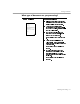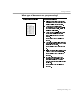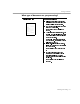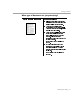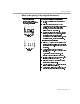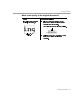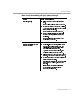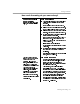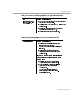8.0
Table Of Contents
- Introduction to OmniPage Pro
- Installation and Setup
- Processing Documents
- OmniPage Pro Settings
- Customizing OCR
- Technical Information
- Glossary Terms
Settings Guidelines
OmniPage Pro Settings - 85
What is the quality of the original document?
Poor or not sure
Degraded copies, colored or
shaded backgrounds, run-together
or broken text characters
Recommendations for scanning:
Try to scan original documents rather than
copies.
Select
Manual Brightness
and
Manual
Contrast
in the
Scanner
section of the Settings
Panel if you have a color or grayscale
scanner, and the page has crisp text on
colored or shaded backgrounds.
Experiment with the
Brightness
and
Contrast
settings, depending on your scanner. Lighten
the setting for thick, run-together text
characters and/or dark backgrounds. Darken
the setting for thin, broken text characters.
Other recommendations:
Select
3D OCR
in the
Scanner
section of the
Settings Panel if you are loading a grayscale
image file that has run-together or broken text
characters.
Modify zones to omit any smudges or
scribbles on the page. See Modifying Zones
on page 35.
Or, erase smudges from the image. See
Erasing Areas of an Image on page 53.
Reverse white text on dark backgrounds. See
Inverting an Image on page 54.
Select
Use Language Analyst
in the
Spelling
section of the Settings Panel.
Choose
Proofread OCR...
in the Edit menu to
locate possible errors after OCR.
Ask senders to select
Fine
or
Best
mode when
they send faxes that you plan to recognize.
thick, run-together text
characters
thin, broken text
characters