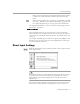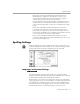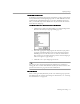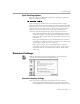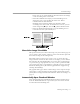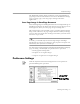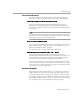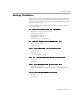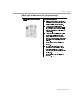8.0
Table Of Contents
- Introduction to OmniPage Pro
- Installation and Setup
- Processing Documents
- OmniPage Pro Settings
- Customizing OCR
- Technical Information
- Glossary Terms
Document Settings
OmniPage Pro Settings - 74
Spell Checking Options
Select any of these spell checking options for checking recognition or
using the Language Analyst.
Use Language Analyst
Select
Use Language Analyst
to have the Language Analyst replace
unknown words with words most likely to be correct during OCR. The
Language Analyst uses the current dictionaries and information about
language context and usage rules to evaluate words, compute likely
errors, and determine replacement words. This is similar to the
automatic spell-checking feature that many word processors have.
•Select
Ignore Proper Nouns
if you want OmniPage Pro to ignore a
word not beginning a sentence that has a capitalized first letter
followed by three or more lowercase letters (for example, He saw
Jane throw...).
•Select
Ignore Abbreviations
if you want OmniPage Pro to ignore a
capitalized letter followed by three or fewer lowercase letters and
a period (for example, Mrs., Dr., and so on).
•Select
Ignore Acronyms
if you want OmniPage Pro to ignore a
word with a capitalized letter followed by three or fewer letters
of which at least one is capitalized (for example, HUD, USDA,
and so on).
Document Settings
Click the
Document
icon in the Settings Panel to select options for
viewing and saving documents in OmniPage Pro.
Document Display Settings
Select an option for displaying views in the Document window.
•Select
Automatically Adjust Selected View for Best Display
if you
want OmniPage Pro to determine the optimal size of the Text and