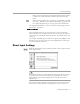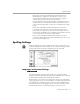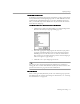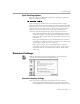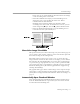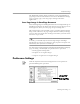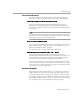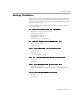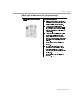8.0
Table Of Contents
- Introduction to OmniPage Pro
- Installation and Setup
- Processing Documents
- OmniPage Pro Settings
- Customizing OCR
- Technical Information
- Glossary Terms
Spelling Settings
OmniPage Pro Settings - 72
•Select
Begin Processing Automatically on Launch
if you want
OmniPage Pro to trigger the
AUTO
button as soon as you
activate the Direct Input operation. Text will be recognized
automatically and pasted into your application.
Deselect
Begin Processing Automatically on Launch
if you want to
control when to start recognition. This is recommended if you
want to check settings first or draw zones manually on the page
image.
•Select
Close OmniPage Document after Paste
if you want the
recognized document to be closed automatically after text is
pasted into your application. You will
not
be prompted to save
the document in OmniPage Pro. OmniPage Pro will also close if it
was not open before you activated Direct Input.
Deselect
Close OmniPage Document after Paste
if you want to
continue working with a document in OmniPage Pro after text is
pasted into your application.
Spelling Settings
Click the
Spelling
icon in the Settings Panel to select dictionaries and
spell checking options. These settings are used by the Language Analyst
during OCR and by the check-recognition process after OCR.
Languages in Document Settings
Main Language
The Main Language pop-up menu enables you to
choose
the main
language that is used for OCR. The languages
available
are those that you
specified when installing the OmniPage Pro software.
If the language you want to use for OCR does not appear in the Main
Language pop-up menu, you can install the necessary language(s). Run
the OmniPage Pro installer program, choose Custom installation, and
then click to choose the Languages option. Use the rest of the normal
installation procedure to install the languages you want to use.