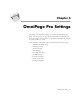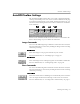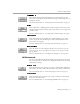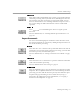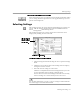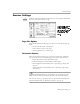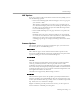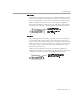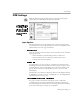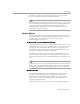8.0
Table Of Contents
- Introduction to OmniPage Pro
- Installation and Setup
- Processing Documents
- OmniPage Pro Settings
- Customizing OCR
- Technical Information
- Glossary Terms
Scanner Settings
OmniPage Pro Settings - 66
Scanner Settings
Click the
Scanner
icon in the Settings Panel to select options that control
the way your scanner scans a page.
Page Size Options
Select the dimensions of the pages you plan to scan in the
Size
pop-up
menu.
•Select
Letter
for 8.5 by 11 inch pages.
•Select
A4
for 21 by 29.7 cm pages.
•Select
Legal
for 8.5 by 14 inch pages.
Orientation Options
Select the orientation of the pages you plan to scan in the
Orientation
pop-up menu. Be sure to also load pages correctly in your scanner.
•Select
Portrait
for a vertically-oriented page.
•Select
Landscape
for a horizontally-oriented page.
•Select
Flipped
to automatically rotate a portrait page image 180
degrees.
•Select
Flipscape
to automatically rotate a landscape page image
180 degrees.
Flipped
and
Flipscape
options are useful if you are scanning pages in a
book and have trouble positioning the book correctly in the scanner.
You can also rotate a page image after it is loaded into OmniPage Pro.
For more information, see “Rotating an Image” on page 53.
To automatically open the
Settings Panel to the
Scanner
section, Option-
click the Image button in
the AutoOCR Toolbar
when it is set to
Scan
Image
.