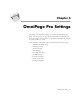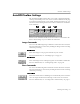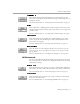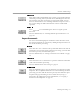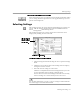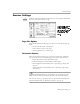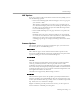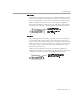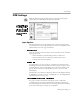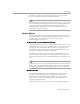8.0
Table Of Contents
- Introduction to OmniPage Pro
- Installation and Setup
- Processing Documents
- OmniPage Pro Settings
- Customizing OCR
- Technical Information
- Glossary Terms
Selecting Settings
OmniPage Pro Settings - 65
Auto Paste (Direct Input mode only)
Select
Auto Paste
to paste recognized text into another application when
you are using the Direct Input feature. If no application is open, text is
placed on the Clipboard.
Selecting Settings
The Settings Panel is the central location of OmniPage Pro settings. To
open it, click the Settings Panel button in the AutoOCR Toolbar or
choose
Settings Panel
in the Settings menu.
The Settings Panel has six sections of options. Each section can be
displayed by clicking its icon on the left.
To select Settings Panel settings:
1 Choose
Settings Panel
in the Settings menu to open the Settings
Panel.
2 Click the icons on the left side of the Settings Panel to display
settings for various sections.
3 Select the desired settings in each section.
Click the
Use Defaults
button in the Settings Panel if you want
to reset all Settings Panel settings to default values.
You do not have to close the Settings Panel. The most recently
selected settings are retained until you select new ones.
See “Settings Guidelines” on page 79 to get settings recommendations
for various types of documents and tasks.
Clickeach icon to
view and select
different Settings
Panel options.
Scroll to see more options.