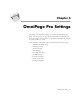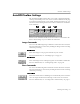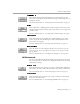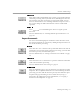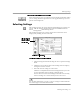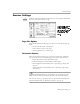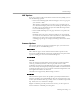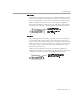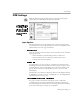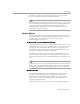8.0
Table Of Contents
- Introduction to OmniPage Pro
- Installation and Setup
- Processing Documents
- OmniPage Pro Settings
- Customizing OCR
- Technical Information
- Glossary Terms
AutoOCR Toolbar Settings
OmniPage Pro Settings - 64
Defer OCR
Select
Defer OCR
to tell OmniPage Pro to delay text recognition during
automatic processing. When you click
AUTO
, OmniPage Pro does the
selected Image and Zone operations, but stops before OCR. You can
then save the document as an
OmniPage Document
and process it later.
Or, you can change the OCR command and activate another OCR
operation.
Train OCR
Select
Train OCR
to teach OmniPage Pro how to recognize special
characters.
For more information, see “Training OCR for Special Characters” on
page 103.
Export Commands
You can set the following Export commands. Unless otherwise noted,
the selected commands are activated by clicking the Export button or at
the end of automatic processing.
Save As
Select
Save As
to save a document in a specified file format. The
Save As
command is not activated during automatic processing; you must click
the button separately after OCR takes place.
For more information, see “Saving a Document as You Work” on page
50.
Auto Save
Select
Auto Save
to save a document to a preselected location and format
at the end of automatic processing.
For more information on auto saving, see page 64.
To Clipboard
Select
To Clipboard
to place a copy of a document’s recognized text on the
Clipboard. The
To Clipboard
command is not activated during automatic
processing; you must click the button separately after OCR takes place.
Graphics and page formatting are not retained when you copy a
document to the Clipboard. For more information, see “Copying a
Document to the Clipboard” on page 59.