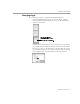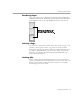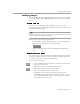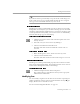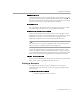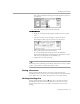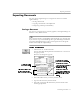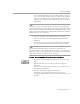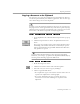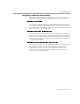8.0
Table Of Contents
- Introduction to OmniPage Pro
- Installation and Setup
- Processing Documents
- OmniPage Pro Settings
- Customizing OCR
- Technical Information
- Glossary Terms
Working With Documents
Processing Documents - 52
Reordering Pages
You can reorder pages in a document by dragging their thumbnails to
different positions in the Thumbnail window. Choose
Show Thumbnails
in the Window menu to open the Thumbnail window if it is closed.
Deleting a Page
You can delete a page from a document that has at least two pages. For
example, you may want to delete a page that was poorly scanned.
To delete the current page, choose
Delete Current Page
in the Edit menu.
Or, click the thumbnail of the page you want to delete and press the
Delete key. Everything is discarded including the thumbnail, page
image, and recognized text.
Undoing Edits
Choose
Undo
in the Edit menu immediately to reverse an action that
produces an unwanted result in the Image View or Text View. After you
choose
Undo,
it changes to
Redo
. An action cannot be reversed if the
command appears as
Can’t Undo
.
Click the thumbnail of the page
you want to move and drag it
above the desired page number.