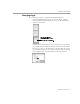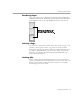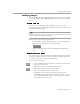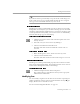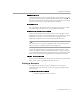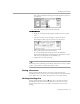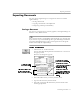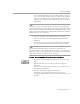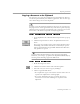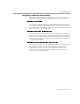8.0
Table Of Contents
- Introduction to OmniPage Pro
- Installation and Setup
- Processing Documents
- OmniPage Pro Settings
- Customizing OCR
- Technical Information
- Glossary Terms
Working With Documents
Processing Documents - 51
Changing Pages
You can change pages in a document in the following ways.
• Click the thumbnail of the page you want to display. Choose
Show Thumbnails
in the Window menu to open the Thumbnail
window if it is closed.
• Click the forward or backward arrow buttons next to the current
page number located along the bottom of the Document window.
• Choose
Go to Page...
in the Edit menu or double-click the current
page number to open the Go to Page dialog box. Select
First Page
or
Last Page
or enter a specific number in the
Page
edit box.
The thumbnail of the
currently displayed page
has a shaded background.