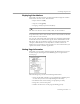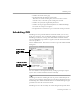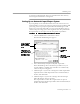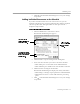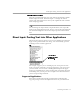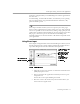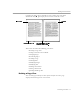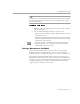8.0
Table Of Contents
- Introduction to OmniPage Pro
- Installation and Setup
- Processing Documents
- OmniPage Pro Settings
- Customizing OCR
- Technical Information
- Glossary Terms
Working With Documents
Processing Documents - 48
4 Choose
OmniPage Direct Input
in the Apple menu.
OmniPage Pro opens in Direct Input mode. This adds a special
Auto Paste
command to the Export button of the AutoOCR
Toolbar.
Automatic processing begins immediately if
Begin Processing
Automatically on Launch
was selected in the
Direct Input
section
of the Settings Panel.
Otherwise, you can scan or load images and perform OCR as
desired. Click
Auto Paste
whenever you are ready to insert
recognized text into your open application. (Or, click the
AUTO
button if you want all steps started automatically.)
Auto Pasting does not support graphics. If you need to retain a
document’s graphic elements, recognize the document in OmniPage Pro
normally and then save the document in a file format that supports
graphics and is compatible with your application.
Working With Documents
The Document window allows you to look at and work with pages in
the current document. Choose
Image View
in the Window menu (or
a
m)
Auto Paste
is only available in Direct
Input mode. It is automatically selected
when you activate Direct Input.