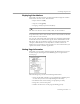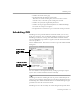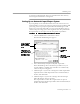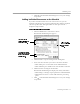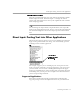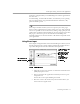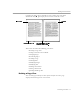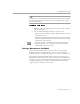8.0
Table Of Contents
- Introduction to OmniPage Pro
- Installation and Setup
- Processing Documents
- OmniPage Pro Settings
- Customizing OCR
- Technical Information
- Glossary Terms
Scheduling OCR
Processing Documents - 43
it recognizes scheduled jobs. Pages in a document that have already
been recognized will not be rerecognized.
Setting Up an Automatic Input/Output System
If you regularly receive documents that need to be converted to text,
such as fax files, you can set up an input/output system to facilitate OCR
processing. You can specify an input folder that OmniPage Pro will
check every 30 seconds. When files are detected in the folder, they are
added to the processing queue and recognized after the specified time.
Recognized files are then placed in the designated output folder.
To set up an automatic input/output system:
1 Choose
Schedule OCR...
in the Process menu.
The Schedule OCR dialog box appears.
2Select
Automatically OCR files in the folder “Input Files.”
This tells OmniPage Pro to check the input folder every 30
seconds while it is running. Detected files are automatically
added to the processing queue.
3 Click
Set Input...
if you want to change the default input folder.
Input Files
is the default input folder. Select another folder, if
desired, and click
Select
.
4 Click
Set Output...
if you want to change the default output
folder, file format, and save options.
The output folder is where all recognized files are placed.
Output Files
is the default output folder. Select another folder, if
desired, and click
Select
.
Select this to have
OmniPage Pro add
files detected in the
input folder to the
processing queue
The
Input File List
displays all files
in the processing
queue
Click this to
change the
default input
folder
Click this to
change the default
output folder