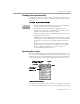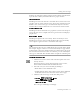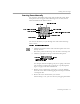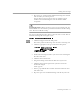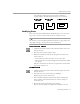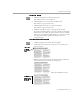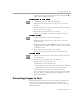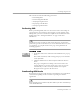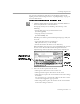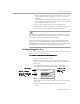8.0
Table Of Contents
- Introduction to OmniPage Pro
- Installation and Setup
- Processing Documents
- OmniPage Pro Settings
- Customizing OCR
- Technical Information
- Glossary Terms
Converting Images to Text
Processing Documents - 39
You can select dictionaries and other error checking options in the
Spelling
section of the Settings Panel. See “Spelling Settings” on page 72
for more information.
To check and correct errors in recognized text:
1 Click the OCR Proofreader button in the AutoOCR Toolbar or
choose
Proofread OCR...
in the Edit menu.
If Language Analyst is on, OmniPage Pro will stop at the
following:
• Words with suspect or questionable characters
(marked in green)
• Language Analyst corrections
(marked in blue), and
OmniPage Pro will stop at the following if Language Analyst is
on or off:
• Unrecognizable characters marked by a
red reject character, (~ is the default)
• Words not found in the main or user dictionary
When OmniPage Pro stops on a word, it highlights the word in
the Text View. The Proofread OCR dialog box shows the
original image of the word in the context of the original page.
2 Select one of these options for the word:
• Click
Ignore
to allow the word to remain as is.
• Click
Ignore All
to ignore all instances of the word.
• Click
Change
to replace the word with the word in the
Change
to
edit box.
You can either type a word in the
Change to
edit box or select
a word in the
Suggestions
pop-up menu.
• Click
Change All
to replace all instances of the word with the
word in the
Change to
edit box.
Click in this window to
enlarge the view of the
original image. Option-
click to reduce the view.
Click
Options
to
select error-
checking
options.
Drag corner
to change
window size.