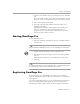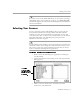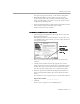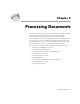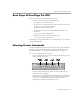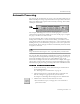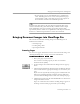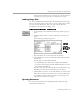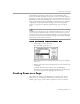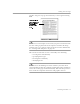8.0
Table Of Contents
- Introduction to OmniPage Pro
- Installation and Setup
- Processing Documents
- OmniPage Pro Settings
- Customizing OCR
- Technical Information
- Glossary Terms
Bringing Document Images into OmniPage Pro
Processing Documents - 27
• If a document is open, each unfinished page is finished in
order. OmniPage Pro creates zones on any unzoned pages
automatically or with a currently selected zone template. It
then continues with the selected OCR operation.
Auto Save
and
Auto Paste
are the only Export commands that can be
activated automatically. (
Auto Paste
is only available in Direct Input
mode.) OmniPage Pro stops automatic processing after the OCR
operation if you have
Save As
or
To Clipboard
set as the Export command.
In this case, click the Export button to activate the command.
Bringing Document Images into OmniPage Pro
This section describes how to bring images into OmniPage Pro. It
includes instructions for:
• Scanning Pages
• Loading Image Files
• Opening Documents
Scanning Pages
You can scan a paper document to convert it to an electronic image. See
“Starting OmniPage Pro” on page 21 for more information.
To scan pages into OmniPage Pro:
1 Place your page in your scanner.
You can scan a stack of pages if you have an automatic
document feeder (ADF).
2Set
Scan Image
as the command in the Image button’s pop-up
menu.
3 Choose
Settings Panel
in the Settings menu and click the
Scanner
icon to make sure the appropriate settings are selected for your
page.
If you want to sequentially scan all pages in an ADF, make sure
that
Scan Until Empty
(default setting) is selected. Otherwise,
you must click the
Image
button to scan each subsequent page.
4 Click the Image button in the AutoOCR Toolbar or choose
Scan
Image
in the Process menu.
Pages are scanned in order and the resulting images appear in
the Image View. Scanned pages become your working