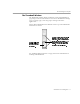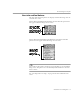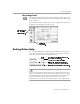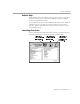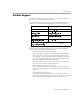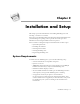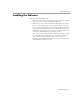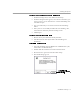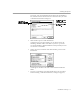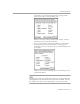8.0
Table Of Contents
- Introduction to OmniPage Pro
- Installation and Setup
- Processing Documents
- OmniPage Pro Settings
- Customizing OCR
- Technical Information
- Glossary Terms
Installation and Setup - 16
Chapter 2
Installation and Setup
This chapter provides information on installing OmniPage Pro and
selecting a scanner to use with it.
Please also read the
Release Notes
and the
Scanner Setup Notes
included in
your OmniPage Pro package. These provide the most up-to-date
information concerning installation and setup issues.
Please continue reading this chapter for information on these topics:
• System Requirements
• Installing the Software
• Selecting Your Scanner
• Starting OmniPage Pro
• Registering OmniPage Pro
System Requirements
To install and run OmniPage Pro, you need the following setup:
• A Power Macintosh or compatible computer
• System 7.5 or later
• 10MB RAM if virtual memory is turned off (or at least 8MB
free
RAM if virtual memory is on) to install OmniPage Pro
• 640x480 resolution display or better
• At least 25MB available hard disk space for OmniPage Pro files
and temporary storage while OmniPage Pro is running
• A supported scanner if you plan to scan documents
See the supported scanner list in the
Scanner Setup Notes
. Your
scanner and the driver supplied by its manufacturer, if any, must
be installed on your system according to the manufacturer's
instructions.