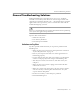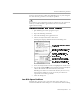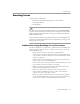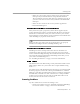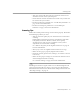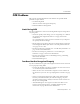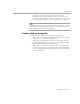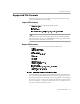8.0
Table Of Contents
- Introduction to OmniPage Pro
- Installation and Setup
- Processing Documents
- OmniPage Pro Settings
- Customizing OCR
- Technical Information
- Glossary Terms
General Troubleshooting Solutions
Technical Information - 114
with OmniPage Pro. More disk space is recommended if you work with
lots of complex documents or with color images.
To find out the amount of free hard disk space on your
system:
1 Double-click your hard disk icon to open it.
2 Choose
by Small Icon
or
by Icon
in the Finder’s View menu.
3 Check the number in the upper-right corner of the window for
the amount of available disk space.
Try these solutions if your system is low on disk space:
• Remove files that you do not need by dragging them to the Trash
icon on the desktop.
• Empty the Trash icon regularly by choosing
Empty Trash
in the
Finder’s Special menu.
• Deselect
Save Page Image in OmniPage Document
in the
Document
section of the Settings Panel. Recognize pages as soon as they are
loaded into OmniPage Pro and save the resulting text to your
target application.
• Test and repair your hard disk using the disk tools provided with
your computer. See your Macintosh user’s manual for
instructions.
If Virtual Memory is turned on for your Macintosh, it decreases the
amount of available hard disk space. Certain OmniPage Pro features,
such as
3D OCR
, also use available disk space as temporary memory.