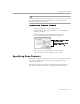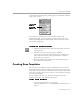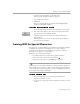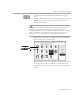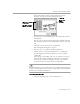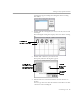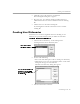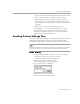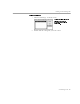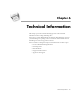8.0
Table Of Contents
- Introduction to OmniPage Pro
- Installation and Setup
- Processing Documents
- OmniPage Pro Settings
- Customizing OCR
- Technical Information
- Glossary Terms
Creating Custom Settings Files
Customizing OCR - 108
• Type a word in the
New Word
edit box and click
Add
to add it.
• Select a word in the list box and click
Delete
to delete it.
• Click
Delete All
to remove all words from the dictionary.
• Click
Import...
to add words from a text file. OmniPage Pro
goes through the selected text file and adds the words to your
dictionary.
4 Click
Done
to save edits to your dictionary and exit.
Or, click
Export...
to save your user dictionary as a text file.
User dictionaries are saved in the
User Dictionaries
folder
within your installation folder. They can be selected in the
Spelling
section of the Settings Panel.
Creating Custom Settings Files
You can save customized settings to a
settings file
. A settings file contains
Settings Panel and language selections. This is useful for quickly
restoring OmniPage Pro to settings required by particular documents.
Your current scanner selection is not saved in a settings file. To change
the scanner selection, you must select its extension in the Chooser.
To save settings:
1 Check the Settings Panel and make sure that it has all of the
options selected that you want to save to a file.
• Choose
Settings Panel
in the Settings menu.
2 Choose
Save Settings...
in the File menu.
The Save Settings File dialog box appears.
3 Type a name for your settings file.
4 Click
Save
to save the settings file.
The file is saved in the
Settings
folder.