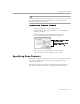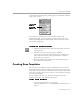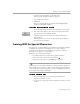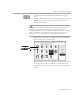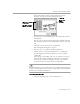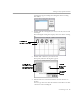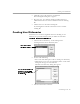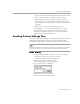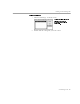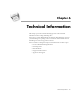8.0
Table Of Contents
- Introduction to OmniPage Pro
- Installation and Setup
- Processing Documents
- OmniPage Pro Settings
- Customizing OCR
- Technical Information
- Glossary Terms
Training OCR for Special Characters
Customizing OCR - 106
A
dialog box appears listing all training files in the Training
Files folder.
2 Double-click the training file you want to edit. Or, select it and
click
Open.
The Training File dialog box displays characters in the training
file.
3 Double-click a character you want to edit.
The Specify Character dialog box appears.
4 Edit the characters associated with the selected character as
desired.
You can type characters into the
Character Code
edit box or click
a character in the scrolling list.
Original image
Associated characters
Double-click any
character you want
to associate with the
specified character
The currently
associated
character
Original
Image of the
specified
character