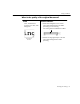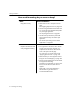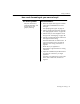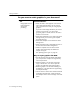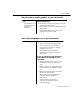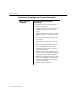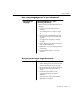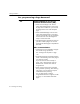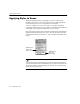7.0
Table Of Contents
- Introduction to OmniPage Pro
- Installation and Setup
- Processing Documents
- Basic Steps of OmniPage Pro OCR
- Selecting Process Commands
- Automatic Processing
- Bringing Document Images into OmniPage Pro
- Creating Zones on a Page
- Converting Images to Text
- Scheduling OCR
- Direct Input: Pasting Text into Other Applications...
- Working With Documents
- Exporting Documents
- OmniPage Pro Settings
- Customizing OCR
- Technical Information
- Glossary
Settings Guidelines
96 - OmniPage Pro Settings
More than one
language
Recommendations for faster
processing:
Use this method if you have a dictionary for
only one of the languages.
1 Deselect 3D OCR in the Scanner section of
the Settings Panel if you are scanning a
page.
Deselect 3D OCR in the Images section of the
Settings Panel if you are loading an image
file.
2 Create zones around all areas that you want
to recognize.
See Creating Zones on a Page on page
31.
3 Select the appropriate language character
sets for all languages in the document.
See page 70 for information on selecting
language character sets.
4 Select the main and user dictionaries (in the
Spelling section of the Settings Panel) for the
language that appears the most frequently.
5 Deselect Use Language Analyst in the OCR
section of the Settings Panel. This feature uses
dictionary information that will conflict with
non-matching languages.
6 Perform OCR on the document.
How many languages are in your document?