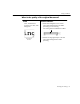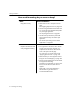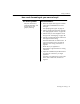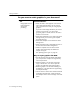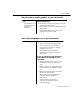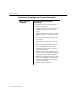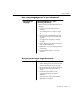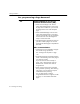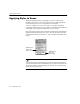7.0
Table Of Contents
- Introduction to OmniPage Pro
- Installation and Setup
- Processing Documents
- Basic Steps of OmniPage Pro OCR
- Selecting Process Commands
- Automatic Processing
- Bringing Document Images into OmniPage Pro
- Creating Zones on a Page
- Converting Images to Text
- Scheduling OCR
- Direct Input: Pasting Text into Other Applications...
- Working With Documents
- Exporting Documents
- OmniPage Pro Settings
- Customizing OCR
- Technical Information
- Glossary
Settings Guidelines
92 - OmniPage Pro Settings
How much formatting do you want to keep?
None
Keep plain text only
Recommendations:
Select Plain Format as the style set for the
page.
See Applying Styles to Zones on page 100.
Save the recognized document as ASCII Text.
Or, copy the text to the Clipboard and paste it
into your target application.
See Exporting Documents on page 60.
Use the Direct Input feature to paste small
amounts of text directly into another open
application.
See Direct Input: Pasting Text into Other
Applications on page 49.
Some
Keep font characteristics and
some paragraph formatting
Recommendations:
For single-column documents, select Similar
Formats as the style set for the page. For
multiple-column documents, select Similar
Fonts as the style set for the page.
Or, create your own custom style set. See
Applying Styles to Zones on page 100.
Select the fonts you want mapped to various
font types. See Font Mapping on page 106.
Save the recognized document to a file format
that supports the formatting.
Formatting is not retained if you save to a file
format, such as ASCII Text, that does not
support it.
Please refer to your target applications
documentation to get information on
recommended file formats.