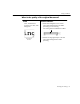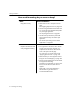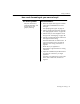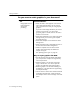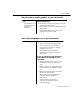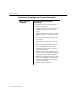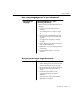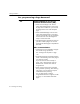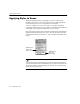7.0
Table Of Contents
- Introduction to OmniPage Pro
- Installation and Setup
- Processing Documents
- Basic Steps of OmniPage Pro OCR
- Selecting Process Commands
- Automatic Processing
- Bringing Document Images into OmniPage Pro
- Creating Zones on a Page
- Converting Images to Text
- Scheduling OCR
- Direct Input: Pasting Text into Other Applications...
- Working With Documents
- Exporting Documents
- OmniPage Pro Settings
- Customizing OCR
- Technical Information
- Glossary
Settings Guidelines
OmniPage Pro Settings - 91
Good
Clear, well-formed text
characters on a clean, white
background
Recommendations:
Select Manual Brightness in the Scanner
section of the Settings Panel for the fastest
processing if you are scanning.
Use a setting near the middle of the scrollbar.
Deselect Use Language Analyst in the OCR
section of the Settings Panel for faster
processing.
What is the quality of the original document?
well-formed text
characters