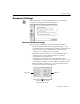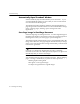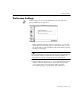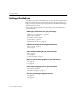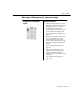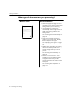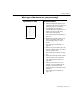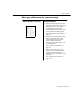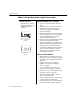7.0
Table Of Contents
- Introduction to OmniPage Pro
- Installation and Setup
- Processing Documents
- Basic Steps of OmniPage Pro OCR
- Selecting Process Commands
- Automatic Processing
- Bringing Document Images into OmniPage Pro
- Creating Zones on a Page
- Converting Images to Text
- Scheduling OCR
- Direct Input: Pasting Text into Other Applications...
- Working With Documents
- Exporting Documents
- OmniPage Pro Settings
- Customizing OCR
- Technical Information
- Glossary
Settings Guidelines
OmniPage Pro Settings - 89
Mixed formats or not sure Recommendations:
Select the appropriate page size and
orientation in the Scanner section of the
Settings Panel if you are scanning.
Let OmniPage Pro create zones
automatically. Select Automatic as the
zoning method in the Settings Panel.
See Creating Zones Automatically on
page 32.
Modify zones manually if auto zoning
does not successfully create zones
around all page areas you want to
process. Delete zones around
unnecessary parts of the page such as
unwanted graphics.
See Drawing Zones Manually on
page 34.
Save the current zones as a zone
template if you are satisfied with the
recognition results and you often
process documents with similar content
and layout.
See Creating Zone Templates on
page 110.
What type of document are you processing?