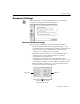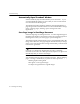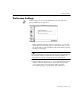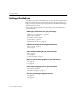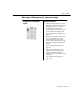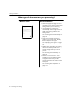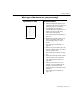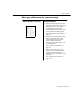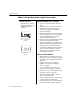7.0
Table Of Contents
- Introduction to OmniPage Pro
- Installation and Setup
- Processing Documents
- Basic Steps of OmniPage Pro OCR
- Selecting Process Commands
- Automatic Processing
- Bringing Document Images into OmniPage Pro
- Creating Zones on a Page
- Converting Images to Text
- Scheduling OCR
- Direct Input: Pasting Text into Other Applications...
- Working With Documents
- Exporting Documents
- OmniPage Pro Settings
- Customizing OCR
- Technical Information
- Glossary
Document Settings
OmniPage Pro Settings - 81
Document Settings
Click the
Document
icon in the Settings Panel to select options for
viewing and saving documents in OmniPage Pro.
Document Window Settings
Select an option for displaying views in the Document window.
Select
Automatically Adjust Selected View for Best Display
if you
want OmniPage Pro to determine the optimal size of the Text and
Image View as you work. OmniPage Pro will activate and
enlarge a view according to the current task.
Select
Show Selected View Only
if you want OmniPage Pro to
display the active view and hide the other view. This is
recommended for small monitors.
OmniPage Pro determines which view should be visible
according to the current task. To switch between views, you can
choose
Image View
(am) or
Text View
(aj) in the Window menu.
Select
No Automatic Adjustments
if you want OmniPage Pro to
retain the views that you manually size.
Drag this splitter to the left
or right to resize a view.
Image View Text View